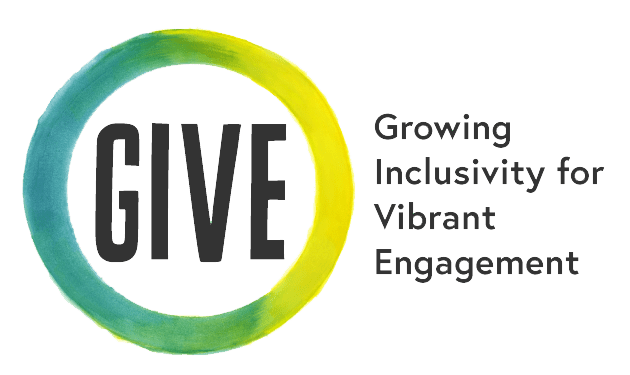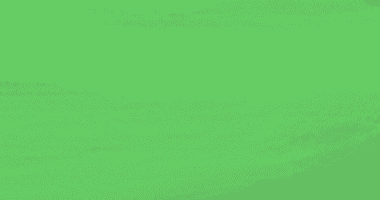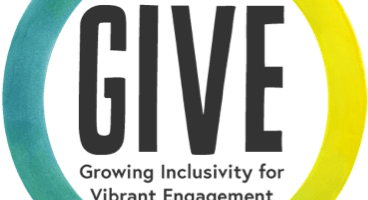In-Person Access Check Guidelines
Begin classes with an Access Check. This can be part of your opening ritual.
An Access Check can include many things.
- Access Need Intro: “Let’s go around the circle and say our name, pronouns, and any access needs.” Tip: If this is your first time doing this with this group, provide an opportunity for students to define “access needs” or share a definition with students and invite them to share possible examples.
- Mood Check: “How are we feeling today?” This could be done in a number of ways.
- “Show me a thumbs up/middle/down.”
- Ask a creative question: “What kind of weather pattern are you?” “What color best represents your mood today and why?”
- Simply asking the question to the group.
- Ask students what they need to be/feel more creative: “What would help you today to feel braver, safer, and more creative?”
- Ask students how they would like you to approach them: “Do you like me to get down to your level? Do you prefer eye contact?”
- Go through the Adaptive Tools that are available if they need them.
- Introduce the activity beforehand. This might look like: “This part of the lesson might get a little loud. Is anyone sensitive to that?” or “We are all going to applaud, if anyone is not ready raise your hand.”
- Create an agenda for the class.
- Create and refer back to Community Agreements.
- Don’t forget to include all the Classroom Professionals in your Access Checks!
When leading an Access Check, be sure to include the following:
Volume and Speed
- Start by asking your students: “Am I speaking loud enough? Am I speaking too fast?” This will give you a good idea of what speed and volume you will need to maintain for the rest of the session.
- Have students let you know if they need you to change volume or speed at any time during the class.
Student Participation
Establish the best way for students to get your attention and participate in the class and share this information in your Access Check. You might ask students to
- raise their hand;
- hold up a hand signal;
- say their name.
Describe Images and Videos
It’s possible that not all students can see the visual aids that you are using, so be sure to describe them. This is true for students who are blind or low-vision, and may also be true for students with technology issues or poor internet connectivity. Below are some tips on how to be more descriptive.
Share the following when describing images:
- What’s the setting or background of the image?
- Who or what is in the photo?
- What are they doing?
 Try
Try Try
Try![]() Learn
Learn