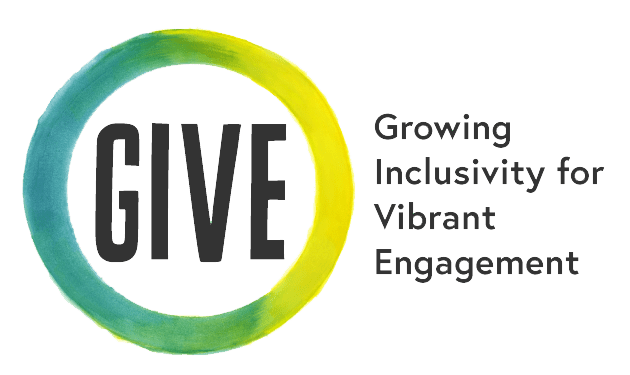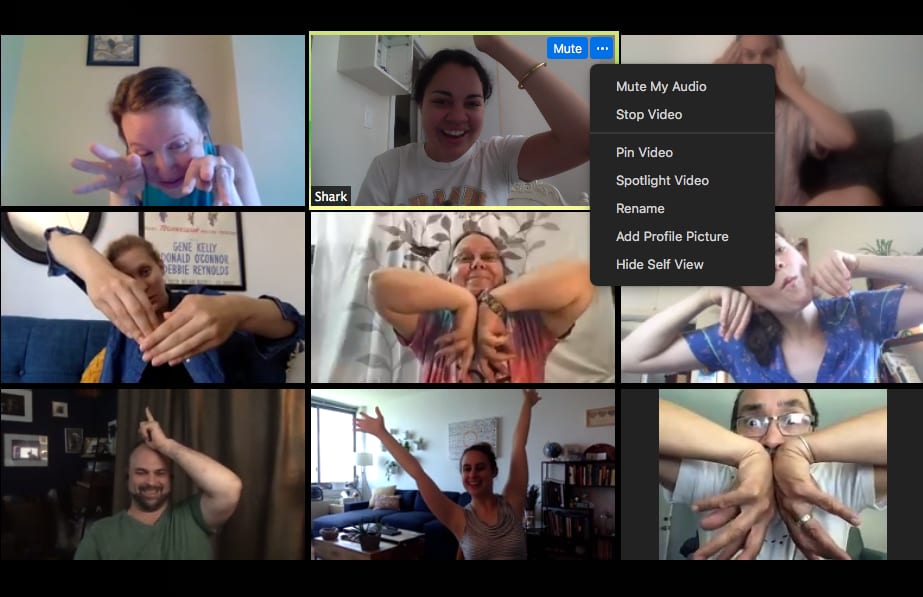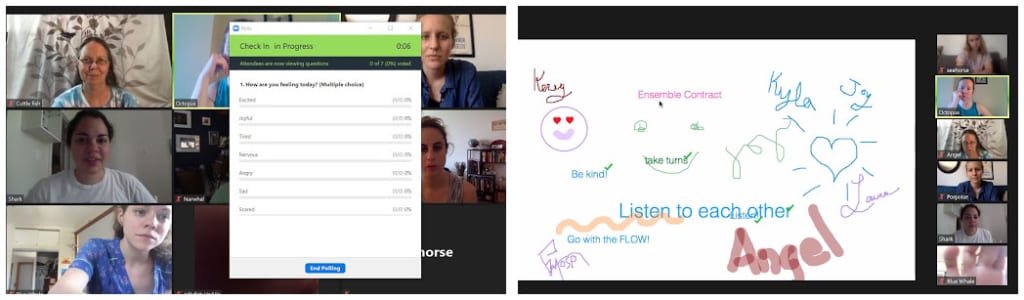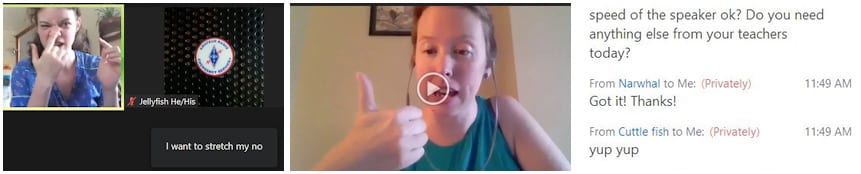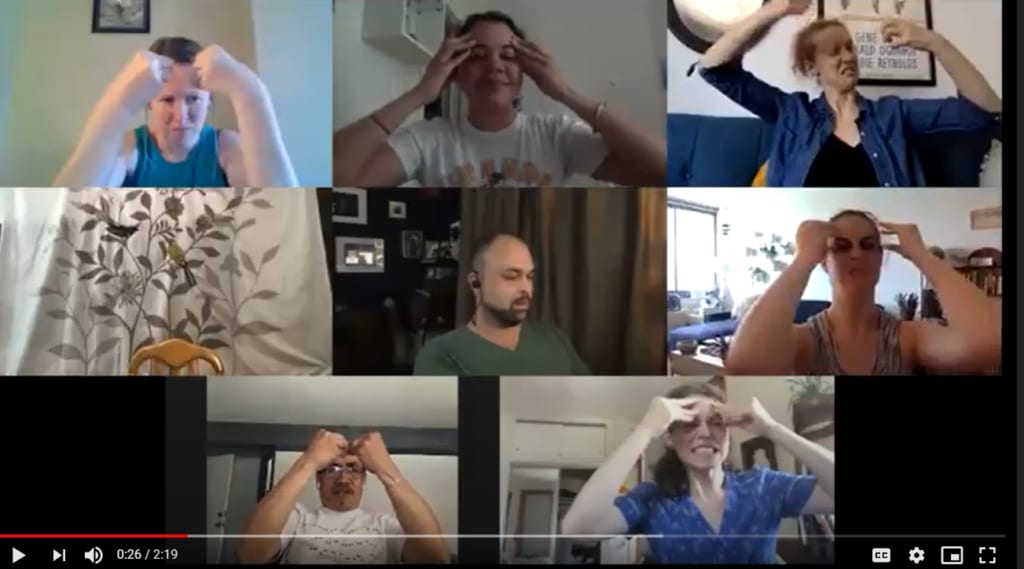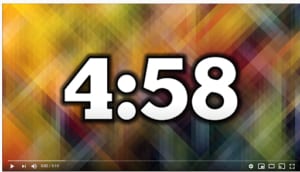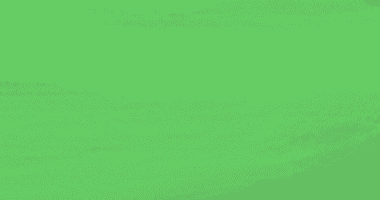معروف آن لائن کلاسز۔
 کوشش کریں
کوشش کریں
Send multiple reminders to students, Classroom Professionals, and caregivers, when appropriate. You might send one reminder in advance with information about what to expect, as well as another reminder an hour or so before class.
 کوشش کریں
کوشش کریں
Do an Access Check at the beginning of the class to check that volume and visuals work for students, to share ways students can support each other’s access needs (like muting microphones), and to identify how students can ask for support throughout the lesson if their access needs aren’t being met.
In designing the lesson plan for your live class, you may find helpful information in the GIVE Resource for creating asynchronous content. When you’re ready to lead your lesson live online, the resource below will help you support a range of student needs.