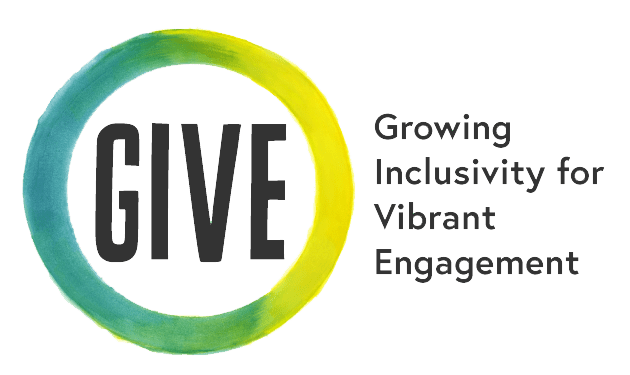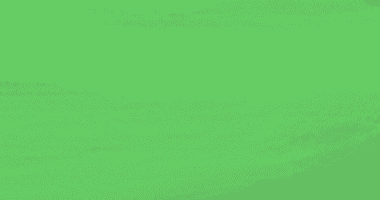课堂和行为管理的在线改编
 尝试
尝试
Set up clear, collective, and consistent expectations about online features like use of the chat, camera, mute, etc.
 尝试
尝试
Nominate students and/or Classroom Professionals to play specific roles in online learning like monitoring the chat and leading the opening in live sessions, or responding to message boards and providing positive feedback on student work in asynchronous situations.
Preparation
Preparation can help both you and your students feel set up for success and may help mitigate behavioral challenges that would otherwise come up.
Engagement
Digital Platform Tools and Management
Mindfulness
For more mindfulness tips and videos, visit the GIVE Resource on Using Mindfulness to Support Classroom Management.